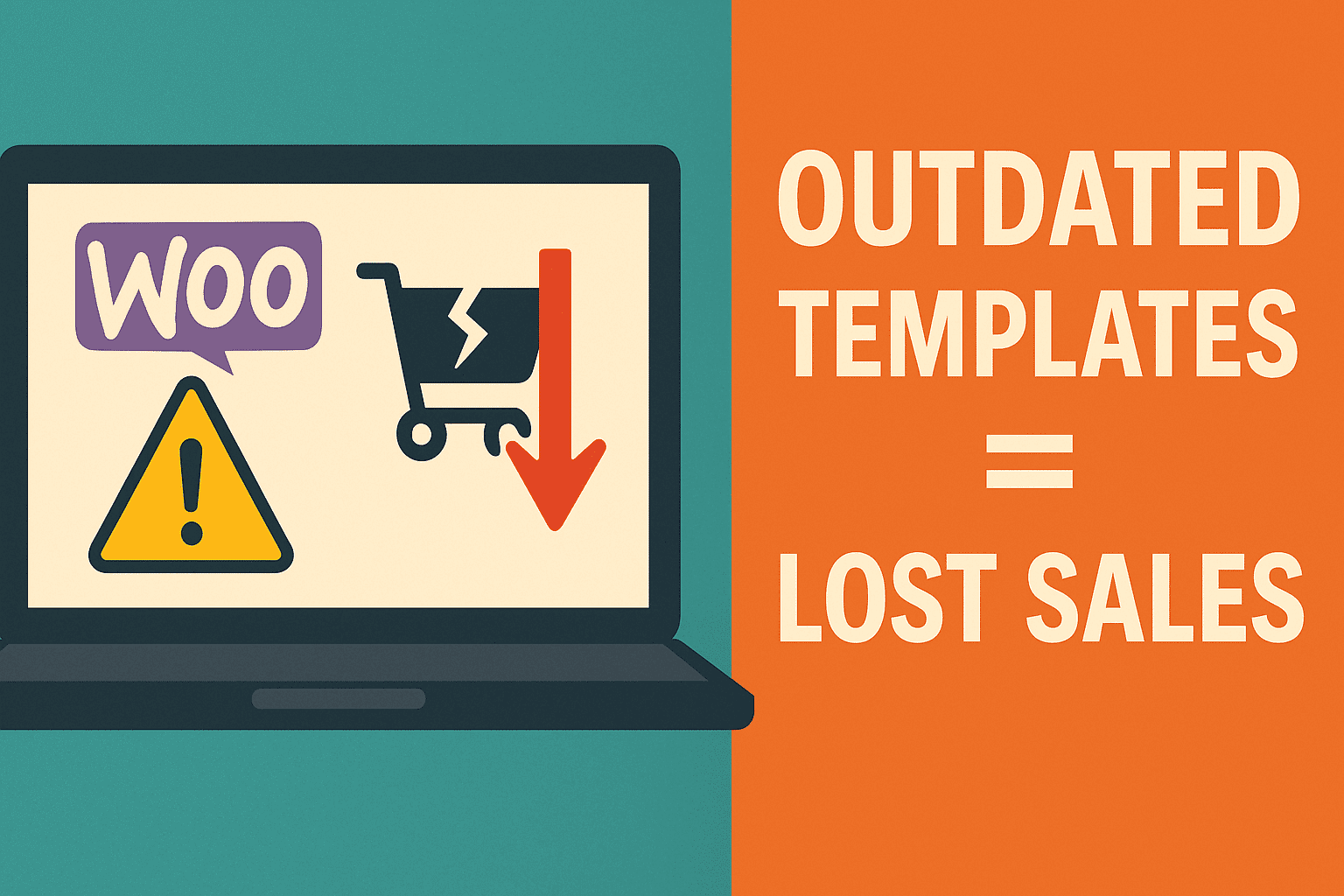WordPress 5.5 “Eckstine” is out, and with the second major WordPress update of the year, it’s time for us to announce the most important updates and enhancements added to the Core.
We ‘re used to seeing several changes to the block editor at any WordPress release these days. WordPress 5.5 is definitely no exception!
This update also includes lots of non-editor-related improvements which will have a major effect on how we use the CMS.
Although WordPress 5.5 introduces several updates to WordPress Core, due to many outstanding problems many features expected with 5.5 have been delayed and omitted from this update. So, WordPress 5.5 does not provide full-site editing, navigation block, navigation screen and widget screen.
What’s New With The Block Editor
With the final release of WordPress 5.5, ten versions of the Gutenberg plugin have been added to the core, bringing a large range of UI updates, additions, upgrades, and bug fixes that affect every aspect of the editing experience, from usability to accessibility and efficiency.
Mentioning all these updates here would be nearly impossible, so in this article, you’ll find only a hand-picked selection of our favorite new features and enhancements.
New UI Design
Growing version of the plugin Gutenberg brings minor and not-so-small changes that quietly alter the overall editing experience. All of those changes will now be incorporated into the heart of WordPress. And when you launch the WordPress 5.5 block editor first, a slightly different gui will catch your eye. You’ll consider these:
- A simplified Block Toolbar
- Stronger contrast in colour
- New Icons
- Responsive Preview
- Improved drag and drop
- Better performance

Inline Image Editing
Gutenberg 8.4 has introduced a new editing feature to the block editor which allows users to edit images directly from the Image block.
Now it’s merged to core and you can crop, rotate, zoom and change image positions as of WordPress 5.5, without the need to launch the Media Library resulting in a quicker editing experience.
If you use loads of images to publish, you will no doubt enjoy this feature.
Native Image Lazy-Loading in WordPress Core
Lazy loading is a technique of optimisation that defers non-critical resource loading. This means that the browser is instructed to load on page load visible content and delay downloading and rendering images positioned below the fold until they are actually required.
Web developers could lazily load assets using JavaScript prior to native lazy loading, using event handlers for scrolling, resizing, and orientation shift.
But because lazy loading has become a standard, we no longer need to write custom code or use JavaScript libraries and lazyload images can be implemented in img and iframe tags using the new loading attribute.
The loading attribute specifies whether a resource should be loaded immediately by the browser or waited until other conditions are met. The principles it actually promotes are as follows:
Lazy: wait until all conditions are met
Eager: load the tool straight away
As far as web efficiency is concerned, image optimization is one of the main things for site administrators. On average, images are still a major part of a web page and image optimization will help to give readers and consumers a better user experience. Remember: page speed is also a significant factor for ranking. See more about WordPress speed Optimization.
Auto-Updates for Plugins and Themes
One of the main issues for website owners is site security and keeping the software up-to – date is a standard suggestion that any website owner should consider.
WordPress After WordPress 3.7, automatic updates are available as option. Now the issue here is that while automatic updates for core maintenance and security releases are allowed by default, many site owners did not take advantage of auto-updates for plugins and themes before WordPress 5.5.
Reason being that this function needed basic knowledge for the creation of WordPress. In addition, by specifying one or more constants in wp-config.php, or using a filter in a plugin, developers could fine-tune their update preferences.
Now with WordPress 5.5, site administrators can toggle auto-updates plugin and theme directly in their WordPress dashboard with a single click on and off.
The automated updates plug-in and theme are disabled by default.
You can allow and disable plugin auto-updates by clicking on the connection that appears in the Automatic Updates column now available in the Plugins tab.
However we don’t suggest to turn this on.
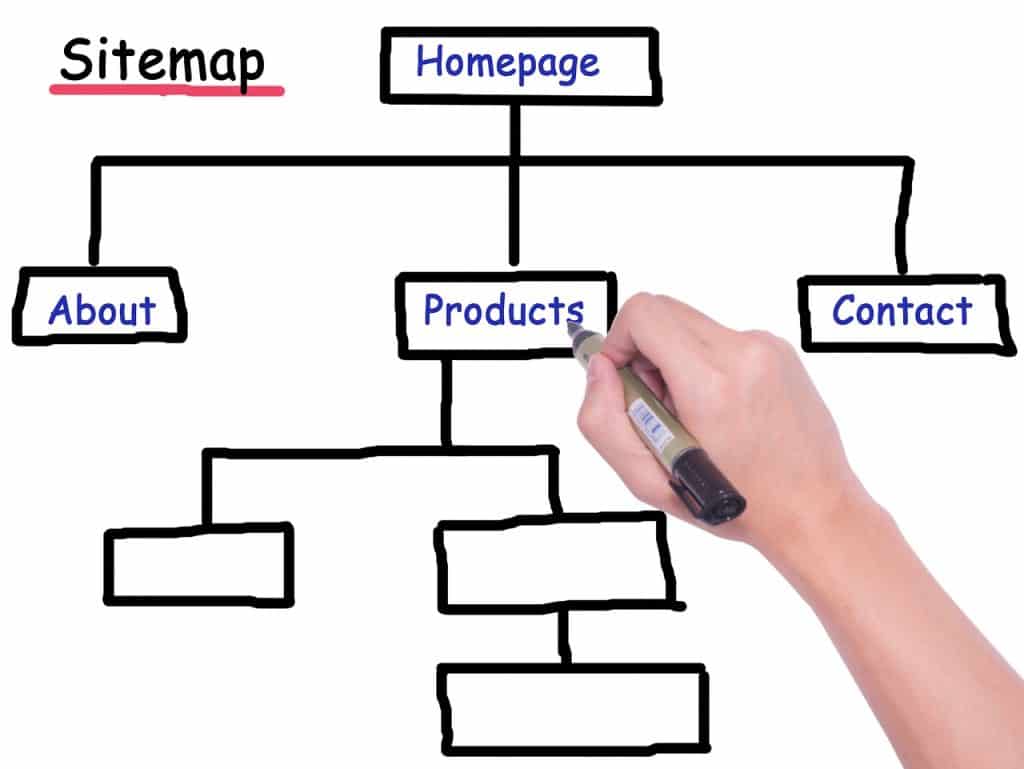
Extensible Core Sitemaps
A sitemap is simply a list of URLs which allows search engines to crawl your website quickly.
Sitemaps are somewhat similar to robots.txt, with the exception that a robots.txt file removes content from indexing while a sitemap includes a list of search engine-indexable URLs.
Until WordPress 5.5, sitemaps could only be added using a plugin or other software to the WordPress websites.
Now WordPress 5.5 is bringing WordPress Core with a brand new XML sitemaps feature.
The new feature adds basic functionality, but it comes with a good number of hooks and filters that allow plugin developers to expand integrated functionality further.
XML sitemaps are available by default (unless the search engines are prevented from indexing your website).
The sitemap index is available at /wp-sitemap.xml, with up to 2,000 URLs in it. Once you exceed the maximum limit a new sitemap file is inserted.
Core sitemaps do not interfere with any sitemap plugins on your website that you might have mounted.
jQuery
With all the developments made in JavaScript and newer, lighter frameworks, it is still simple to overlook that WordPress still depend on outdated library jQuery. Same holds true in the official WordPress folders for thousands of plugins and themes.
For others, this may feel like a mid-2000s journey back, a time when JavaScript felt like the Wild West. JQuery solved a number of issues with a programming language that didn’t keep up with what the developers wanted to accomplish.
WordPress does have a three-stage program to upgrade jQuery. The core team asks developers of the theme and plugins to start testing their extensions with the plugin Check jQuery Updates. It will help them upgrade code during this transitional time.
In this method, the first step will be to uninstall the jQuery Migrate 1.4.1 script from WordPress 5.5, published earlier today. This jQuery Migrate version renders older code compatible, and allows developers to move to jQuery 1.9 +.
Sure this move would split some of the plugins and themes. The core team has made the plugin Make jQuery Migrate Helper accessible to end users. “At sites that encounter jQuery-related issues after upgrading to 5.5 it is meant to be run in development,” Ozz said. “It works by re-enabling jQuery Migrate and by showing alerts to site administrators regarding the usage of outdated / deprecated jQuery functions.”
The long-term goal is to get developers to upgrade the extensions. While this plugin is expected to alleviate some of the issues.