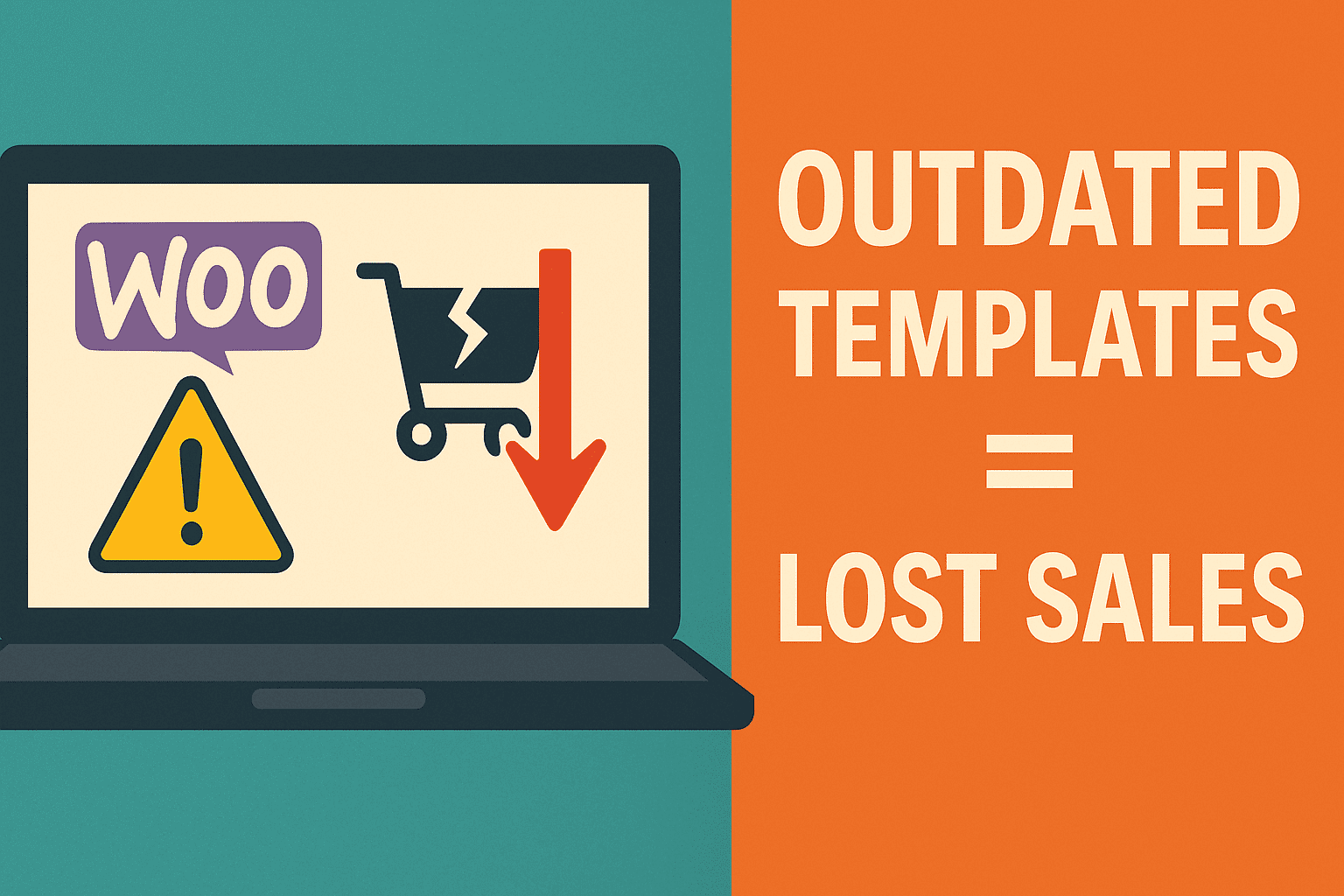Quick introduction
Running updates is part of the weekly grind: core, plugins, even the theme. Yet the markup files that shape your shop pages almost never get the same love. If your templates are outdated, you’re likely bleeding sales quietly.
What are WooCommerce template files?
- They hold the HTML/PHP that renders product pages, the cart, checkout, account screens, emails, and more.
- They live inside your theme or a custom plugin override, taking priority over the core versions.
- WooCommerce ships fresh copies with every release (currently 9.8.2, 22 April 2025). Your overrides don’t auto-update, so they drift out of sync. The WooCommerce Developer Blog The WooCommerce Developer Blog
Why outdated templates hurt your store
| Hidden Problem | How it costs you |
|---|---|
| Broken layouts | Shoppers see squashed images, buttons that overlap, or forms that look suspicious. Confusion = exits. |
| Missing features | WooCommerce 9.8 adds product brands and lighter scripts. An old single-product.php skips those perks, so your pages feel dated. Dotstore |
| Checkout errors | Changed field names or hooks stop the pay button from firing—fewer completed orders. |
| Plugin conflicts | Upsell, discount, or PayPal extensions hook into templates. Old markup can silence them without warning. |
| Performance hits | Core now loads only the JavaScript a page needs. If your override still enqueues the heavy bundle, load time climbs and SEO drops. The WooCommerce Developer Blog |
Real-world examples
- “Checkout” button gone: A butcher-shop theme shipped a login form template from v9.2.0; WooCommerce 9.7 changed the ID. Result—no pay button, support tickets all day. WordPress.org
- Shipping methods never load: A store saw an empty rate selector. Turning off the custom shipping-template override fixed it instantly. WooHelpDesk
- Coupon field throws errors: After a core update the coupon validation filter moved; the outdated cart template kept firing an old hook, so every code failed. WooHelpDesk
Screenshots of these glitches make great training material—grab them the next time you audit.
How to check if your templates are outdated
- In the WordPress dashboard, go to WooCommerce → Status → Templates.
- Look for lines marked “Outdated” in red.
- Note the file path and the new core version on the right.
- Back up the file before touching anything. The WooCommerce Developer Blog
Free resource: I’ve bundled a one-page “Template Audit Checklist” PDF covering these steps plus post-update smoke tests. Download it—no email gate.
Need a pro to handle it? Get a fast WooCommerce Template Audit + Safe Update. Quick turnaround, zero downtime. Contact me.
What you should do next
- Update carefully, not blindly
- Copy the fresh template from
wp-content/plugins/woocommerce/templates/…into your child theme atyourtheme/woocommerce/…. - Re-apply only the edits you still need. Avoid editing core files directly—next update would wipe them. The WooCommerce Developer Blog
- Copy the fresh template from
- Test like a shopper
- Add a product, apply a coupon, pick a shipping method, complete checkout, and view the order in “My Account.”
- Open the cart and checkout in mobile view; tap every button.
- Keep a routine
- Mark a recurring calendar slot the week after each WooCommerce release (roughly monthly).
- Run the Status → Templates check, update overrides, and push changes to staging first.
Closing
Small backend oversights lead to big front-end revenue leaks. Outdated templates break design, block payments, and slow pages—often without obvious error messages. Updating them is one of the quickest wins for protecting your revenue.
Ready to stop silent losses? Book your Template Audit today. Contact me →