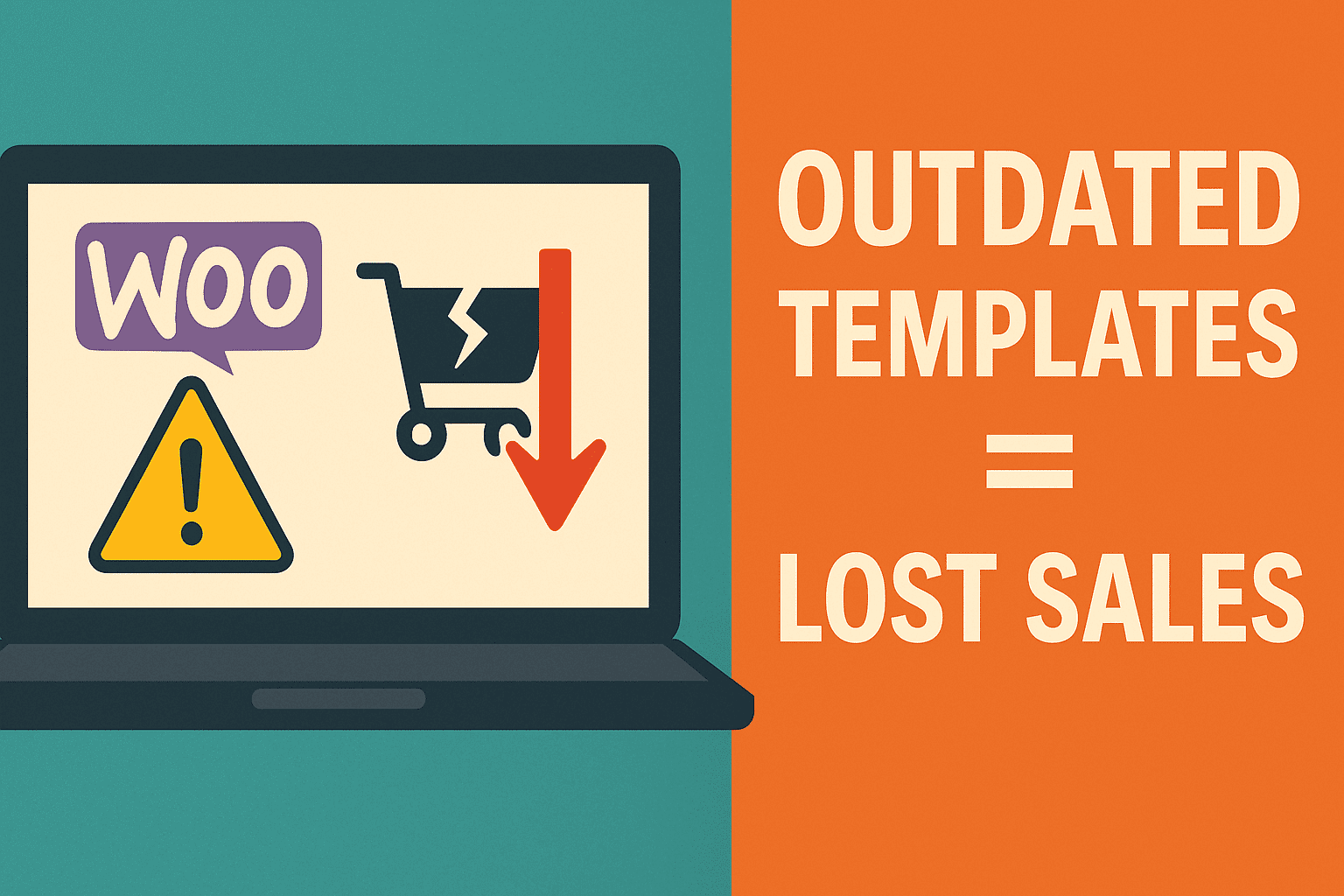Elementor is a front-end page builder that enables website owners to design their site without needing coding knowledge. This plugin is especially popular among entrepreneurs and small business owners who don’t have dedicated web development teams as it makes design customization simple at an affordable cost.
Elementor can be downloaded from the WordPress plugin directory. To install it, visit your WP dashboard and click Plugins Add New before searching for “Elementor,” installing, and activating. After activation has taken effect, pages or posts edited will now feature an “Edit with Elementor” button for easy editing.
Once you click the button, Elementor will load and present you with a similar interface as any regular WordPress editor; the difference being that Elementor features live-editing mode where you can see your changes come alive instantly – giving you confidence that what you are creating will eventually appear on the front end.
Elementor’s live-editing mode enables you to make mistakes without fear of losing all your work. Every action you take within its interface is saved as a revision, meaning you can access them later if need be and make any necessary corrections or revisions. Even after closing up Elementor, these revisions remain accessible should you need them for future reference.
With Elementor, you can customize your layouts by dragging and dropping elements and widgets onto a canvas. Elementor provides many widgets ranging from social icons, image galleries, videos, carousels testimonials headlines that you can add into your layouts easily. Each widget’s settings can also be tailored specifically according to size style and placement for optimal use.
Elementor offers another advantage with its live preview feature – being able to preview how your site will look when live and ensure its design adheres with brand identity and messaging. Furthermore, live preview reveals any changes being made that could alter layout or design without alerting you beforehand.
Elementor also features an extensive library of templates you can select and apply to your website, both pages and block templates, with Pages being full content layouts and Blocks being pre-built sections like footers and headers. Each template comes complete with its own demo so that you can see exactly how its design will appear before applying it to your own.
Once you’ve selected a template to apply to your website, finding it can be easily done in Elementor’s template library by either clicking its magnifying glass icon or hovering over it. If you haven’t connected Elementor yet with your site’s template library yet, the plugin will prompt you to do so.
To edit a Section, hover your mouse over it and click the dotted blue handle that appears. This will launch its context menu where you can make basic edits like copying or deleting it. If you require more complex changes, Control-clicking the handle and selecting Edit Section is another way of editing this section.