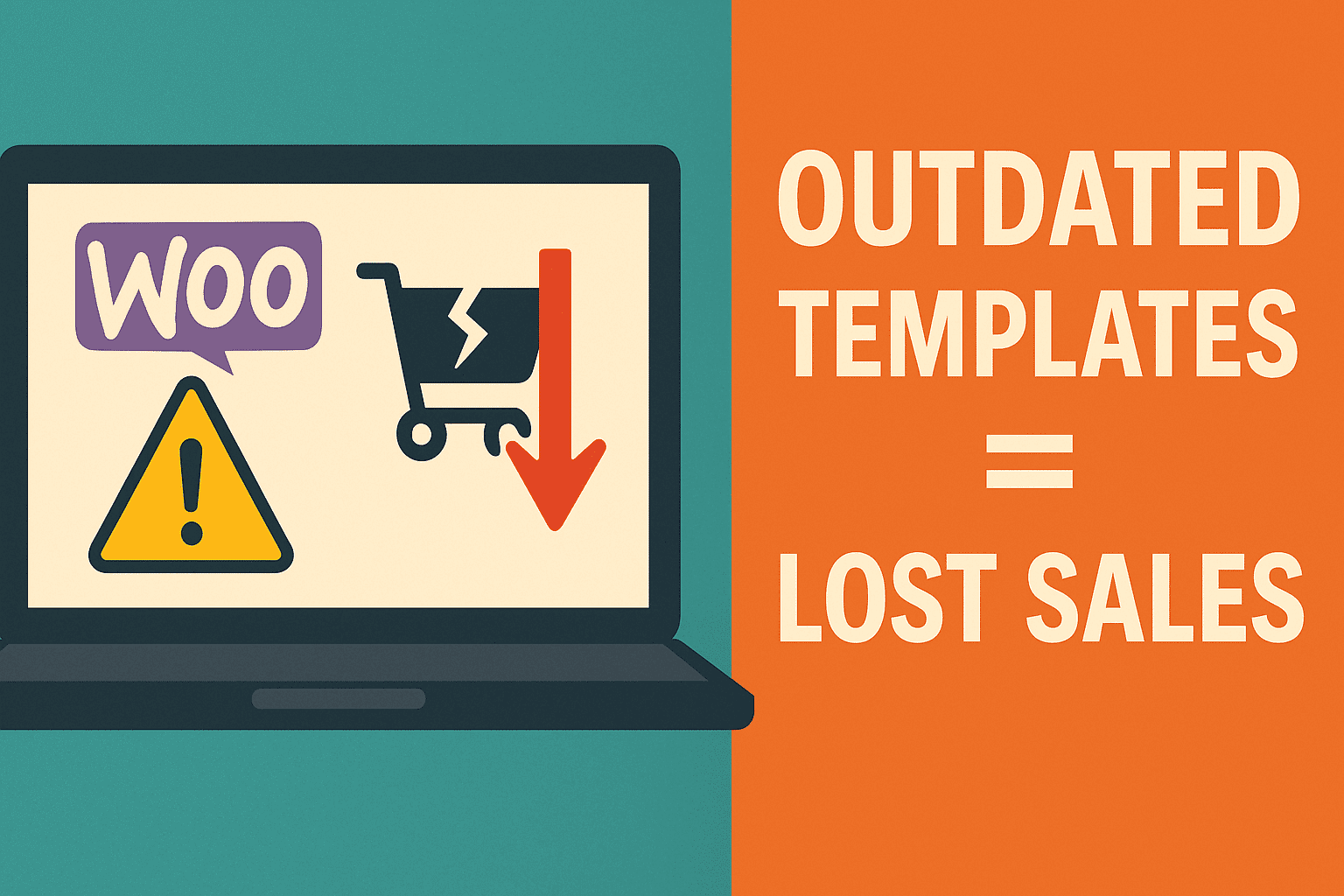If you’re using Elementor page builder, there may be times when its editor won’t load properly due to server memory or plugin conflicts. To address this problem, safe mode offers an effective solution: it allows you to temporarily deactivate other plugins and themes before gradually activating each of them to see which one causes issues.
Error “Elementor Can’t Edit Enable Safe Mode” may be caused by plugin or theme compatibility issues, and can usually be resolved quickly and simply. Simply disable all plugins except Elementor before reactivating them – if this does not resolve it then switch themes until one solves it – once this process completes you should have identified its cause as either plugins or themes that need updating – once one works you know who it belongs to!
If the issue persists, you must determine if any browser add-ons may be affecting your site’s performance. To do this, open a new tab in your browser and then press CTRL + SHIFT + R (on Windows) or CMD + SHIFT + R (on Mac).
Elementor editor may fail to load due to problems loading scripts from your website, which could include being overloaded by visitors, browser extensions that block scripts or even Cloudflare which is misbehaving and doesn’t load correctly.
When Elementor editor fails to load, it can prevent widget panel from loading as well, leading to the website displaying a white screen instead of normal page builder preview. Widget panels may not load due to complex HTML pages that contain too many errors; to avoid such scenarios, stick with default WordPress templates instead of custom templates for your site.
Un uncommon but still possible cause could be your server’s PHP memory limit, if this is too low it could stop Elementor from loading correctly and it can prevent updates from taking effect properly. You should note, though, that you can increase this limit through your hosting provider’s control panel – another benefit!
If the issue persists, don’t hesitate to seek assistance from your web hosting company. They’re sure to do whatever it takes to help fix this quickly, provide tips on improving site speed, as well as help choose an affordable hosting plan which best meets your needs, assist in setting up WordPress for optimal performance, or solve any technical issues which arise.