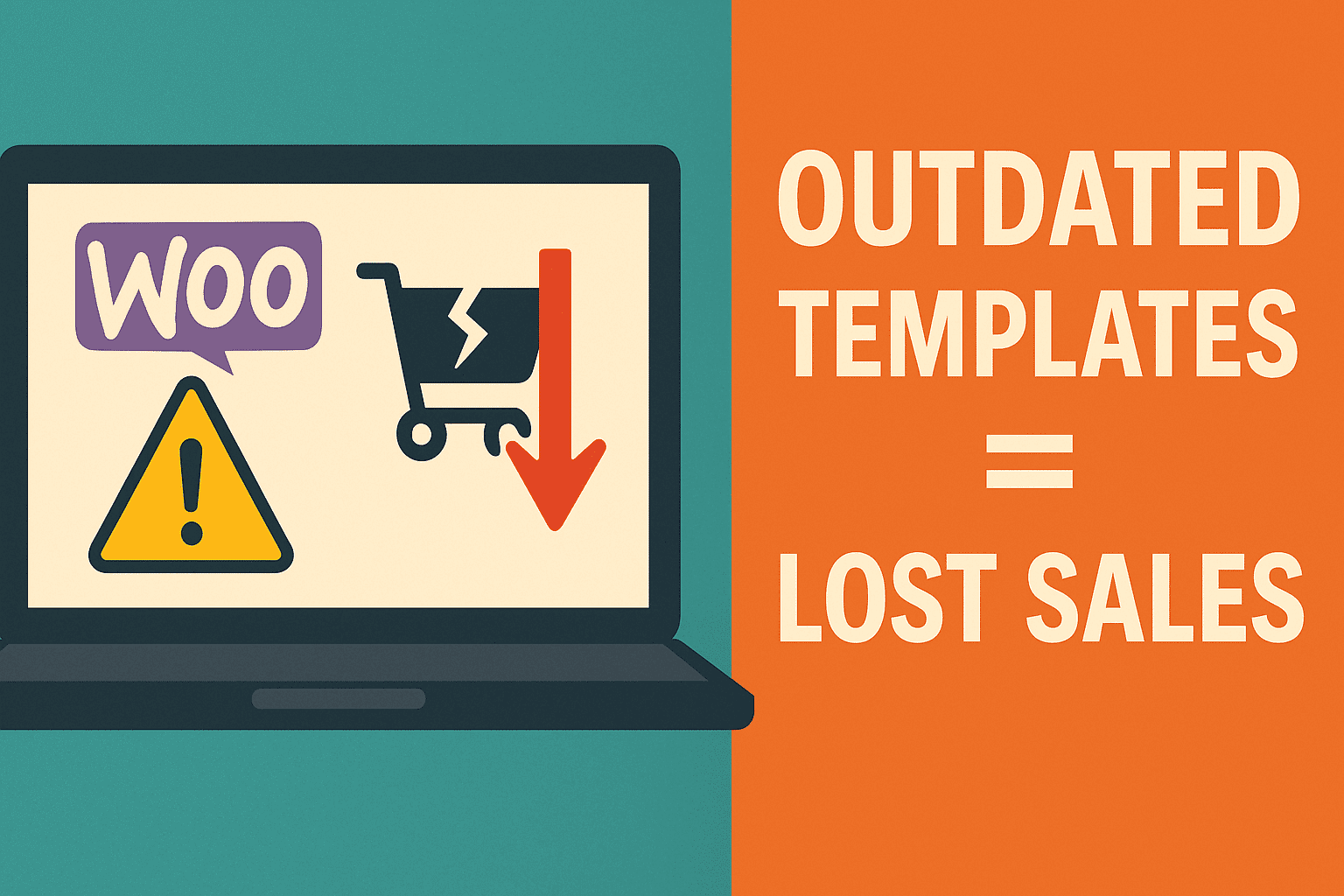Elementor is a popular WordPress page builder with simple yet straightforward functionality, but its speed can become slow at times. Don’t fret though – in this article we’ll show you how to speed up Elementor so your website loads quicker and better than before.
Elementor’s speed lies in its front-end editor nature, which allows you to see changes instantly without saving and checking them later on your live site. You can quickly create and edit pages that are visually appealing for visitors while customizing its design in just a few clicks – although keep in mind that your website could still be affected by factors like plugins, themes and hosting services.
Elementor stands out from WPBakery Page Builder or Divi in that it doesn’t bog down your site with too many features. The underlying code has been carefully optimized to avoid unnecessary bloat, while its minimal use of JavaScript and CSS libraries ensure it won’t impede performance of your website. Nonetheless, adding too many widgets could cause performance issues; be careful adding too many templates at once as too much Elementor widget usage can negatively affect site performance.
Other than optimizing for WordPress, you should also ensure the plugins and themes you use are up-to-date. Updating will not only fix bugs or issues that arise but will also enhance their performance. Running tests such as Chrome Dev Tools Network Report + KeyCDN Performance Test will allow you to identify which parts of your site are lagging behind – common culprits include CSS files that have yet to be loaded (unused CSS, JavaScript code, images or even time to first byte – 40% LCP in core web vitals).
Your hosting choice can have an immense effect on the performance of your website. Your server plays a pivotal role in how quickly your site loads when there are many plugins or a complex site to manage. Therefore, when choosing WordPress hosts that support CDN technology and can handle traffic to ensure optimal website performance.
Your PHP version must also be kept current; upgrading can significantly boost site performance and increasing memory limit to at least 256MB can do that easily by logging in and editing settings of your hosting control panel.
Finally, it is advisable to enable caching and disable plugins you don’t use or need. Furthermore, avoid loading images in your website’s header; doing so can significantly slow down its load time. Lastly, consider using a CDN server for caching your content globally and serving it to users faster around the globe.