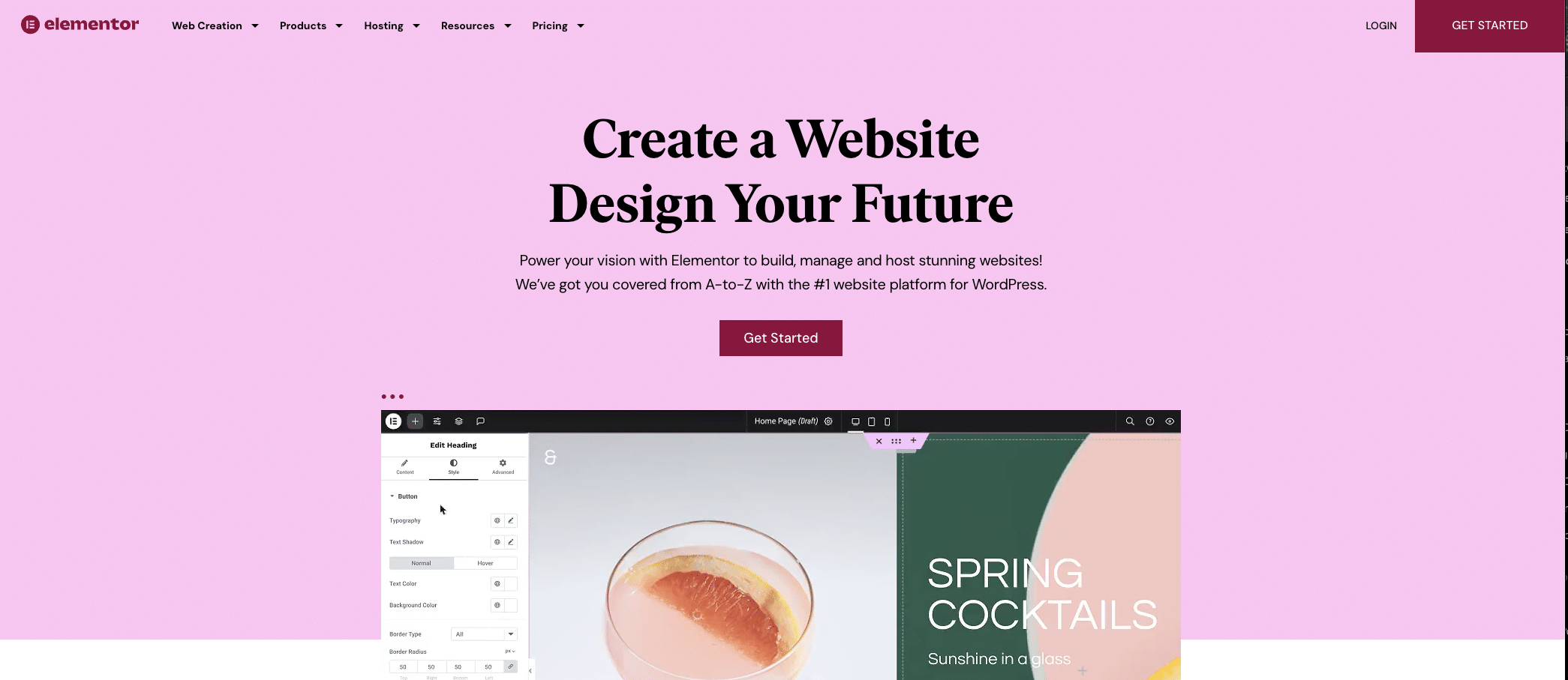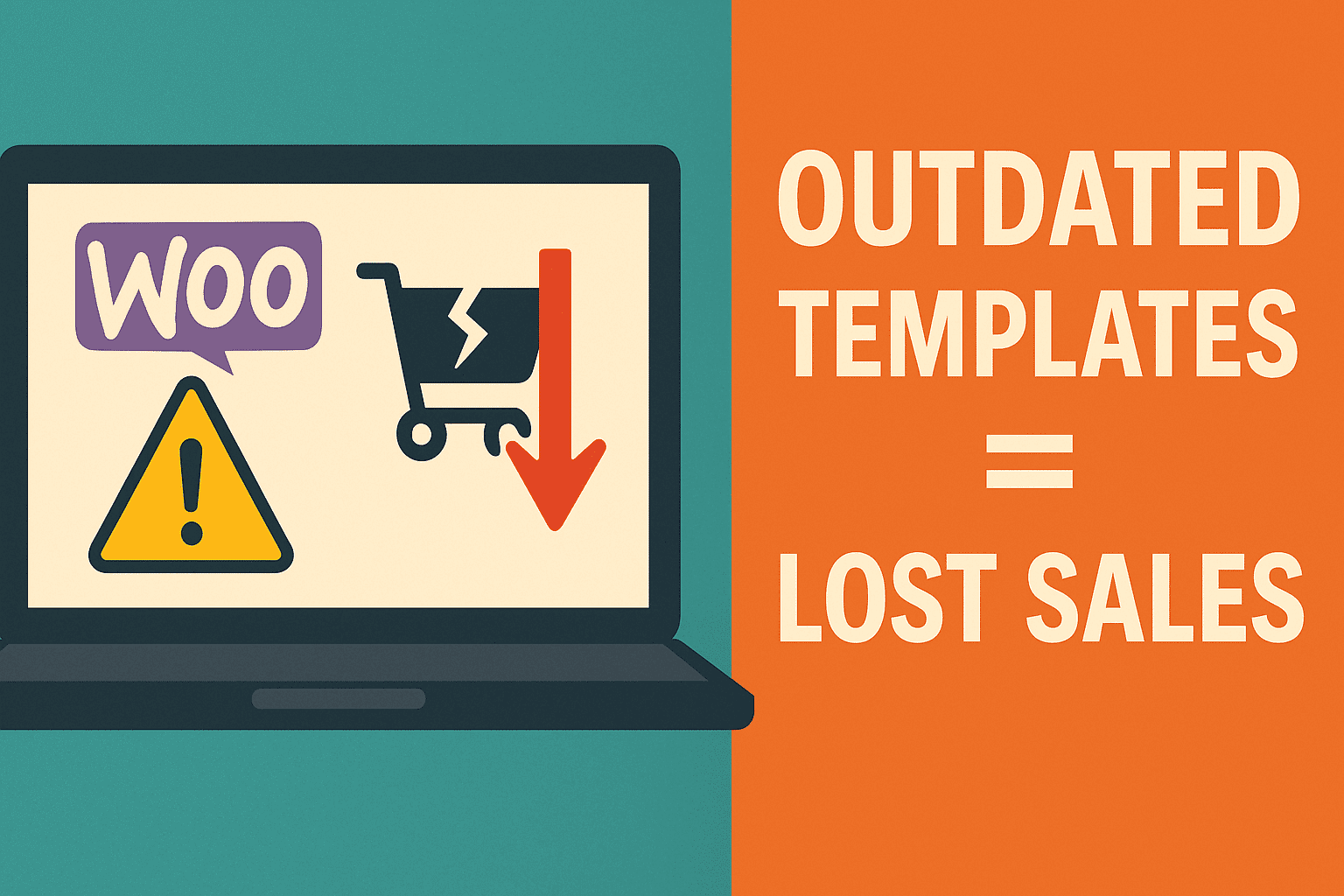Elementor is an intuitive page builder with a straightforward user interface and tools organized for ease of use. But as with any software program, Elementor may sometimes experience errors. These may range from minor to major in nature and be caused by various reasons like plugin conflicts or server issues – if this problem arises and editing your site becomes impossible for any reason whatsoever read on for how to troubleshoot this problem!
When encountering this problem, the first thing you should do is activate Safe Mode. This feature isolates Elementor from any themes or plugins which could be causing errors; once enabled, errors should vanish and you can resume editing your website normally. Activating Safe Mode also allows you to identify which plugin or theme may be causing issues.
To activate Safe Mode on WordPress, visit your dashboard and find the Tools settings button. Click it, and choose “Enable Safe Mode.” This is the quickest and easiest way to determine whether a certain plugin is affecting Elementor’s loading time; once activated it should take no longer than several seconds for the editor to load once activated; additionally this change only affects logged-in users and won’t have an impact on site visitors.
If the editor is still loading slowly, deactivate all plugins except Elementor and gradually reactivate each until one becomes the problem. When this has been done, gradually reactivate them until one proves to be responsible; once identified, disable or contact its developer immediately for help with troubleshooting it.
Check for any conflicting addons or browser extensions which could be causing the error, such as using another browser or disabling add-ons to see if that helps resolve it. If not, contact your web host and see if there are any server issues causing it.
Change Your Theme If the issue still persists after changing your theme, it could be related to plugin or theme conflicts and you could contact either its developer or look for alternatives plugins for possible resolution.
Finally, try disabling any security or optimization features on your site. Security or optimization features could be interfering with plugins or themes and leading to an endless Elementor loading screen. Alternatively, ask your web host if you don’t feel confident enough with managing PHP memory limits yourself; if these steps don’t resolve the error then contact them or read our article on alternative methods of troubleshooting the problem.